Earlier this week we launched some brand new features in CSDatum Maps and Permit Manager that allow you to more easily add new users and control users' permissions. These features give your Account Administrator greater control over who can use the Maps and/or Permit Manager software.
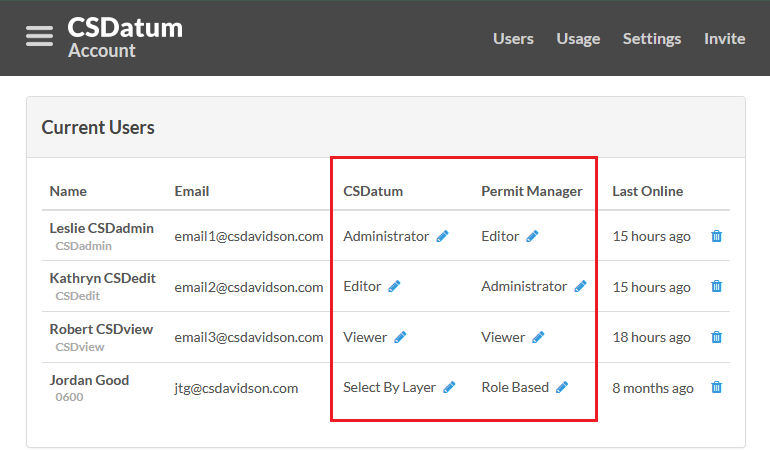
To explain these changes in more detail than we could in this news item, we wrote two new help articles in a new section of the help documentation called Account Administration. Please have a look at the articles to better understand these changes. https://help.csdatum.com/en/collections/3304061-account-administration
As always, give us a shout at any time if you have a question or want to suggest an improvement for the software. We're always ready to listen and help.
-Jonathan
We recently launched a new CSDatum Help Center that provides us with two main features: A library of help articles and a centralized communication tool. Both features can be accessed from https://help.csdatum.com.
When you land on the help page, the first thing that you notice is the library of help articles. There are two sections: One for CSDatum Maps and one for Permit Manager. Currently, there are a few articles in each section, and we will continue to create and post approximately two new help articles a week. Each article is relatively short, and it has lots of screenshots do demonstrate how to perform each action.
Down in the lower right hand corner of the help page is a smiley chat box icon. Click the icon and a chat window opens up. You can type any question or comment in there, just as if you were emailing us. The cool thing that this system does is that it consolidates your communications with us into one central location where all five members of the CSDatum Team can see the messages and respond to them, as appropriate. So, no matter if you chat us or send an email, we will get it, and we'll make sure that the right person to address your issue responds.
We hope you'll visit the help page to check it out, and, while you're there, send us a chat and let us know what you think!
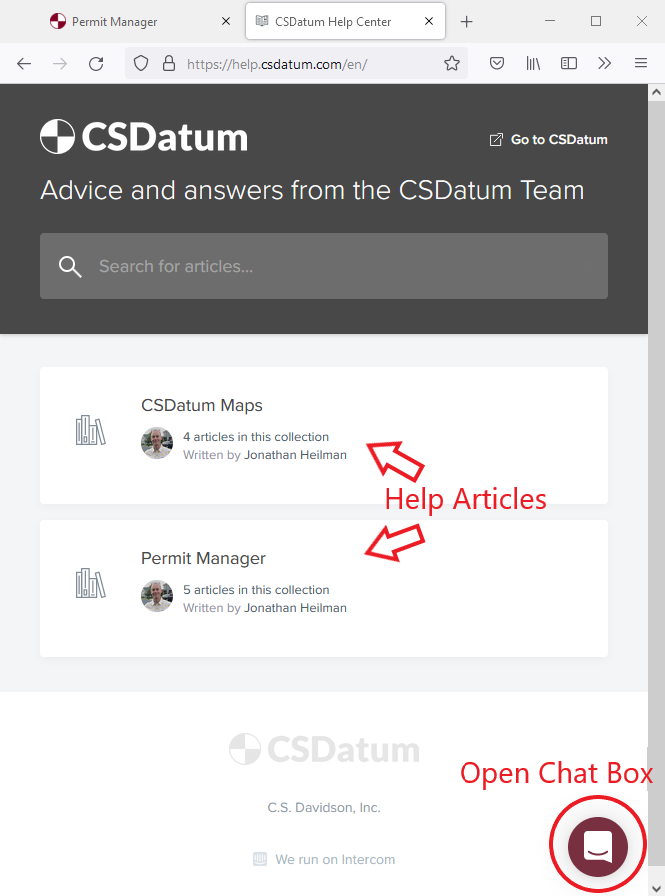
Employees have valuable institutional knowledge about many aspects of their municipality, facility, or service area. This institutional knowledge is very important to a well-functioning organization, but that knowledge is most useful when it can be saved and passed on to others. CSDatum is one way of recording institutional knowledge. Once it's recorded, it can be more easily shared with others. It also allows that knowledge to be used many years in the future when memories have faded and employees have come and gone.
One area of institutional knowledge that can be important to a municipality or other organization is problem areas. I’ll bet there’s someone at each municipality that knows where flooding occurs whenever there’s a strong rainstorm. Sinkholes can be a problem, too. When they open up, maintenance crews race to get them filled in to keep the public safe. So, the road crew may know where there have been sinkholes, but is that knowledge going to be easy to access 10 years in the future?
Another example of a problem area is signs and guiderail that have been damaged from a crash. Marking those locations as soon as they are noticed, enables crews to go back at a later time to perform repairs. Making these records also creates a database of how many times a particular sign or guiderail has been hit. If the specific number of times is known, it’s easier to determine if safety improvements are needed.
I’m sure that you can easily identify at least a half dozen other uses for marking problem areas throughout your municipality or facility. With this in mind, we recently created a new data set called…(suspenseful music)…Problem Area! I know…the originality is overwhelming, right? If nothing else, we are succinct and straightforward.
Here's how to start adding Problem Areas to your map in CSDatum. Begin by clicking on the Municipal Layer. Then click Add Asset, and choose the Problem Area layer to be added.
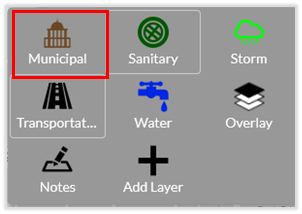
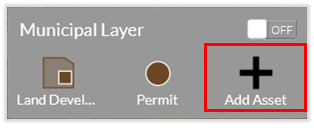
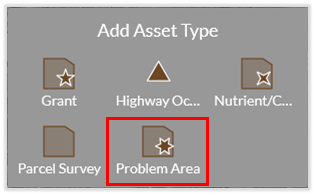
Once the asset type is added, you’re ready to begin mapping. Within the Problem Area box, click the Plus sign.
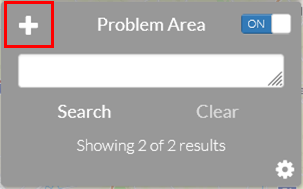
Then choose if you’re going to be marking the problem area as a Point or Polygon. A point is best for small problem areas or things that should be marked with a very specific location. Choose the polygon instead if you want to mark a larger, more general area with the problem.
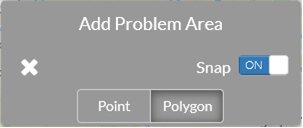
Once you start adding problem areas, you’ll see that it’s a pretty simple asset type, with only a few data fields. Give the problem a name, choose who owns the problem, choose from a few pre-populated problem types, and then note if the problem has been corrected. Just like all other data layers in CSDatum, you have the unlimited ability to attach photos, documents, and links. In addition, you can inspect the problem area at regular intervals using CSDatum's built-in inspection tool and generate reports and data for later analysis.
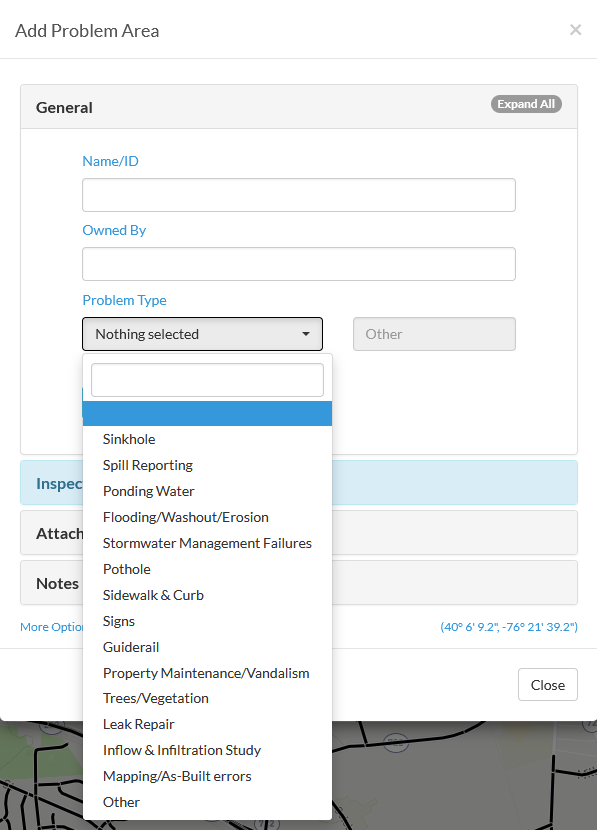
We think you’ll find a lot of uses for this new data set. As you start recording your problem areas, drop us a note and let us know how it’s going for you. If you can think of ways to improve the data recorded in the Problem Area, let us know that, too. We’re always looking for your input on how we can improve.